Google My Business is a great tool for businesses to establish their online presence and enhance their visibility. Using Google Maps, it becomes easy for visitors and customers to locate the business and get navigation directly to the front door.
Because of this, it’s naturally crucial for businesses to have the correct location information on their Google My Business profile. Being reliant on Google Maps for navigation means that it’s necessary that the data from Google Maps is reliable. Sometimes changes happen that Google Maps is not able to keep up with, such as deliberate changes to street names, and in rare cases, the map can have a wrong name listed for a specific street.
Changes to street names and other information on Google Maps needs to be done manually through a simple request via Google, and this blog will take you through the steps.
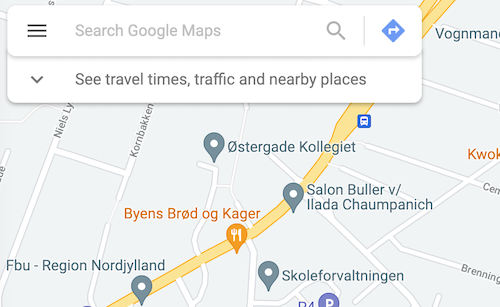
- Open the Google Maps page. Then, click the three horizontal lines on the left.
- After opening the menu, click Edit the map and then Wrong Information.
- You will receive an email from Google shortly after submitting the edit request. Keep the email just in case it’s needed.
- From the list, select the road or place you want to fix.
- Select the type of information you want to edit.
- Upon submitting the request, you will receive an email from Google. Keep this email just in case.
As edits like these are done manually by Google, requests can take up to a month to be reviewed. If you want to follow the progress of your request, you can do so on the Google Maps app. When signed into Google Maps, tap Contribute and scroll to the bottom to find See your edits. On this page you can check the status of your edit requests on Google Maps and see whether they’re approved, pending, or not applied.
Want to learn more about Google Maps and how you can use it to optimize your business? Our Google Maps blog is full of content to inspire you, check it out now.

.png)
.png)