Did you know that we have a YouTube channel where we regularly publish content management tutorials for both beginners and experienced MapsIndoors CMS users?
Below you’ll find our three most popular tutorials, but don’t forget to visit our YouTube channel for more videos on how to use the CMS.
CMS Concepts
This a MapsIndoors tutorial on CMS concepts. A number of concepts are used throughout working with your map, and in this video we'll walk you through them.
The overall concept we have that stores your map and building data is called a 'Solution'. When your data is being digitized you get access to a solution via the MapsIndoors CMS, which is the container for your data.
You can have multiple solutions. Within your solution your venues and buildings are contained. In broad terms, a venue in MapsIndoors is defined by buildings that lie so close to each other that they are perceived as a group of buildings which we draw routes between.
So for your solution think of if there are any “natural” clusters of buildings that would make for a venue. In the MapsIndoors standard app the venues are exposed to the user for him or her to switch between venues.
A venue consists of one or more buildings, which consist of rooms. The rooms all have a shape and a room number.
A location or Point of Interest (POI) is dynamic, which means you can decide where these should be placed. It could be a coffee machine, a toilet or a meeting room. Common to these are that they will appear on the map with the icon you choose and the user can select it within your app.
Location types in the CMS
This a MapsIndoors tutorial on location types in the CMS. Location types are templates for rooms and points of interest - commonly referred to as POIs.
Example location types include elevators, offices, and cafes.
When accessing the location types area in the CMS, we see all location types already defined for our solution, which in this case is the White House.
From this page we can add a new location type or edit an existing one with the ability to change the name, icon, and view settings. If we need to change the icon, clicking on the 'Change' button opens the Icon Manager. We can choose an icon that's been provided by MapsIndoors or upload our own icon.
The view settings indicate how this type of location should be displayed on the map - icon only, label only, or icon and label. We can save the changes or delete the location type in the event it's no longer needed. This list view shows which will be visible on the map - the icon, label, or both.
Each location type is associated with a template. Templates are an optional feature for creating single or multi-line text properties for use in rooms or POIs. As an example, let's add a single line property to offices for office phone numbers. Then click 'Add property' and 'Save template'.
Now let's go to the locations area in the CMS and search for an office using the location type filter. When editing an office, we see the location type it's associated with. By default, all rooms and POIs inherit the location type's icon and template properties. Here we'll add a value for the phone number property we assign to the location type template. This phone number is now available for use in our SDKs and will be visible when a user selects this location on the map.
We also have the ability to override the icon inherited from the location type by clicking on the 'Change' button. Click the 'Save' button to save all changes.
User Roles in the CMS
This is a MapsIndoors tutorial on user roles in the MapsIndoors CMS.
The CMS has two roles: administrators and editors.
Editors have access to locations and route access. Within locations editors can create, edit, or delete temporary or permanent points of interest (POIs), either from the map view or list view.
Route access is used to configure the navigation and directions experience. Within route access editors can manage path access to open, close, or set delays for certain paths.
Editors can also edit parking lots and create new parking lots.
Administrators have full access to affect change in the MapsIndoors CMS. Administrators have access to venue and building details and can manage categories and location types.
Within locations and route access administrators have the same capabilities as editors. Administrators also have access to app configuration where API keys, user roles, and visible categories are managed.
Lastly, administrators can create new users and edit or delete existing users.
For more tutorials on how to use the MapsIndoors CMS, visit our YouTube channel by clicking on the green button below.
May 27, 2020
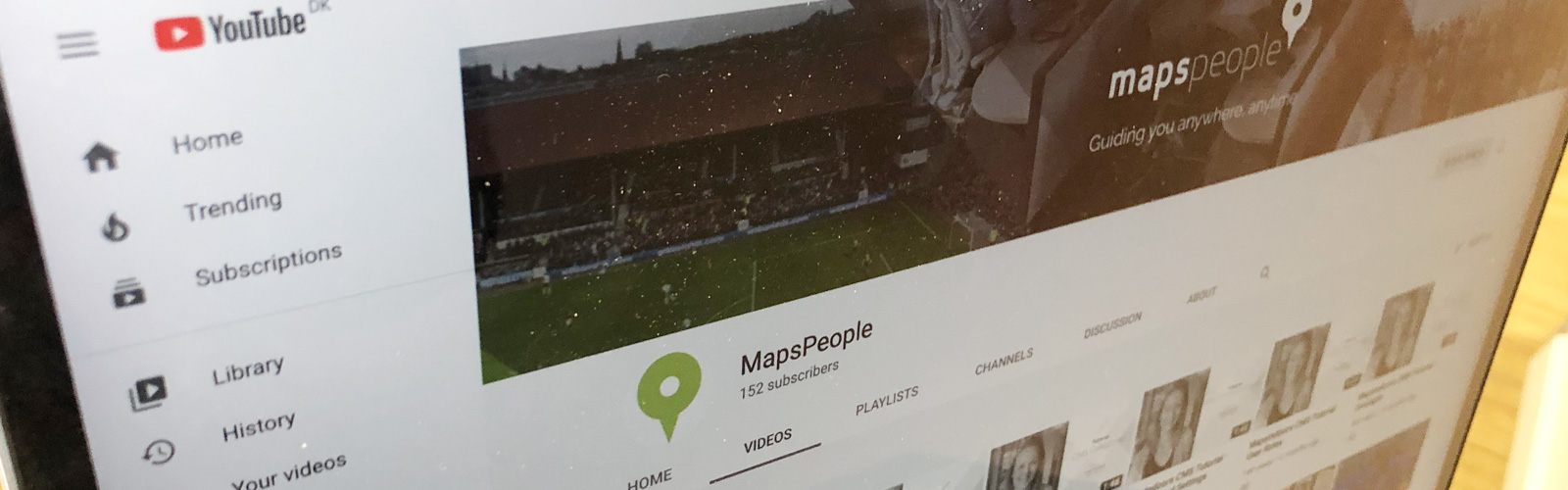

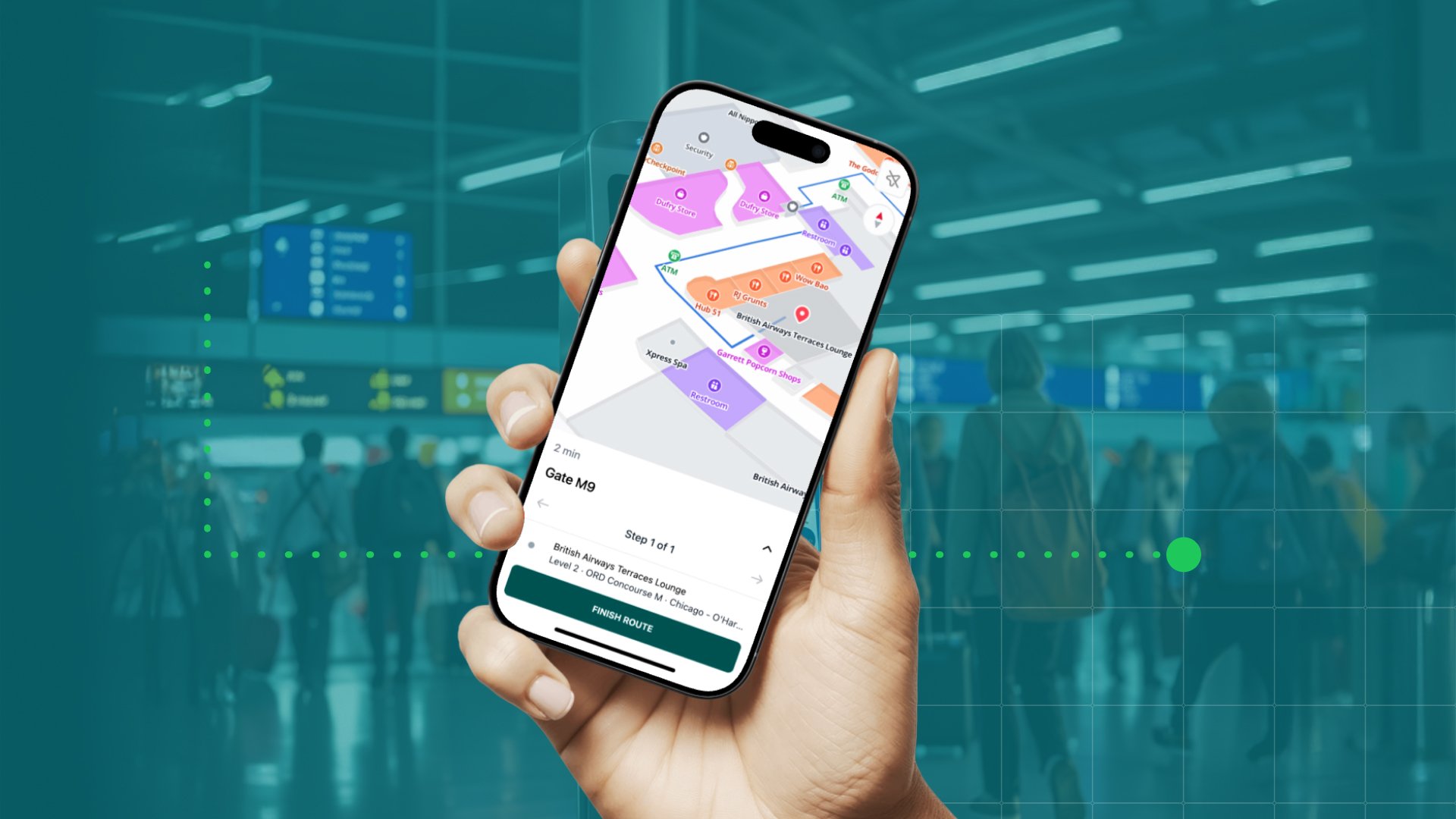

.png)