Last week, we looked into Google Maps Marketing and why it’s so important. This week, we’re following up with an easy step-by-step guide to perfecting your Google My Business (GMB), so you can get your business among the top three search results in Google Maps.
What is Google My Business and why is it important?
Google My Business is a free internet-based service for business owners, where they can claim their listings. Google My Business is operated by Google, and Google uses the My Business listings to collect the important information that is often displayed in the SERPs and the Knowledge Graph (the right column box) on Google Search, for instance, name, address, phone number, opening hours, etc.
If you want to be sure to show up in Google Maps, you need to claim your listing. If you’ve already claimed your listings, but haven’t updated your GMB, you’re hurting your chances of ever getting a spot in the Local 3-pack. So, here’s a few tips to perfect your GMB.
We assume that you’ve already claimed your listings. If not, start by going to the Google My Business page and follow the instructions to set up a GMB account.
#1 Complete your business information
It's self-evident that your information - business name, address, phone number, hours of operation, and category - must be completed and 100 percent up-to-date. Think about it, how would you feel if you looked up a business in Google Maps, saw that it was open, and drove all the way there only to find it closed? At best, you're off to a bad start, but chances are you quickly turn to their competitor. So, make sure to fill out all information, so customers always have everything they need about your business right at their fingertips.
How to do this: To update your information, go to your GMB dashboard, click ‘Info’ in the left sidebar, and you're taken to the information page, where you can see and edit all your information.
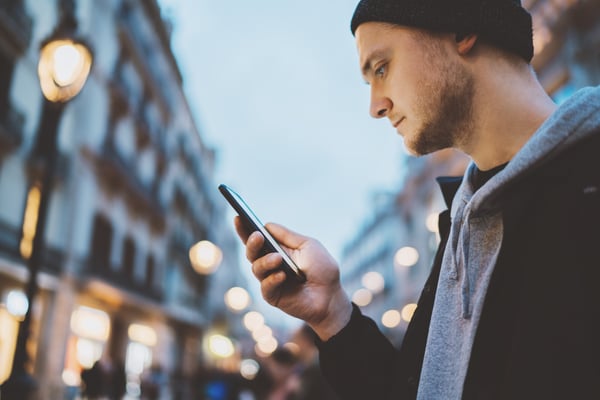
#2 Add categories
When setting up your GMB account, you chose a category for your business. However, there are so many categories available to you that you don’t want to limit yourself to just one. Chances are, there are several categories that apply to your business, so our second tip is to add more categories - we recommend using up to five categories.
How to do this: To add additional categories, go to your GMB dashboard and click ‘Info’ in the left sidebar. Your primary category is shown right underneath your business name. You can edit this and add more categories by clicking the pencil to the right of your category.
#3 Powerful photos
Photos are an important part of your GMB profile. In fact, businesses with photos receive 42 percent more requests for driving directions to their location from users on Google, and 35% more clicks through to their websites than businesses that don't have photos. So, if you haven’t uploaded photos of your business yet, now’s the time to do it - the more, the better. And with the following pro tip, your photos will be even more powerful.
By adding geotags to the photos on your GMB, you can make your business show up a bit more prominently in the Google Maps listings. Geotagging is basically adding a bit of code to your photo, which puts it in a very specific place, thus allowing Google to know exactly what kind of business you have and where your business is located.
How to do this: Go to GeoImgr, drag the photo you want to geotag to the page, and type in your business or your business’ address in the location field on the map. Underneath the map, you’ll find a thumbnail of your photo. Once you’ve set the address on the map, the geotag will be added to the ‘New Geotags” field next to the thumbnail. Add the keywords/primary category you’ve used in your GMB profile under ‘Image Description’, and click ‘Write EXIF Tags’ to add the tags to your photo. Once that is done, click ‘Download’ to download your photo and upload it to your GMB account.

#4 Plenty of reviews
As we mentioned last week, reviews are important and you want at least five five-starred reviews, so here are few tips to get more reviews.
First of all, it has to be easy for your customers. They probably want to help you, but not even the most satisfied customer wants to spend time on giving you a review, if it requires too much of him/her. To make it as easy as possible, you need to create a unique review link for your business, where customers can give you one to five stars depending on how happy they are with your services.
How to do this: Go to a review generator and type in your business' name in the location field. Your review link will appear under the map. Copy the link (remember to save it somewhere safe) and share it with customers.
Second of all, you need to share the link and preferably encourage customers to leave a review. There are several ways of sharing the link, but here’s just a few ideas. You can put it in your email signature and politely ask people to give you a review, you can send it in a personalized email, or you can send it in an automated email.
Third of all, giving customers a reason to help you out, such as “please leave a review, so more people can find us”, seems to increase the chances of people doing what you’re asking them to do.

The best time to ask customers for a review is right after you’ve helped them. People forget quickly, so you don’t want to wait too long.
If you missed last week's blog about Google Maps Marketing and why it's so important, click on the green button below.
March 13, 2019
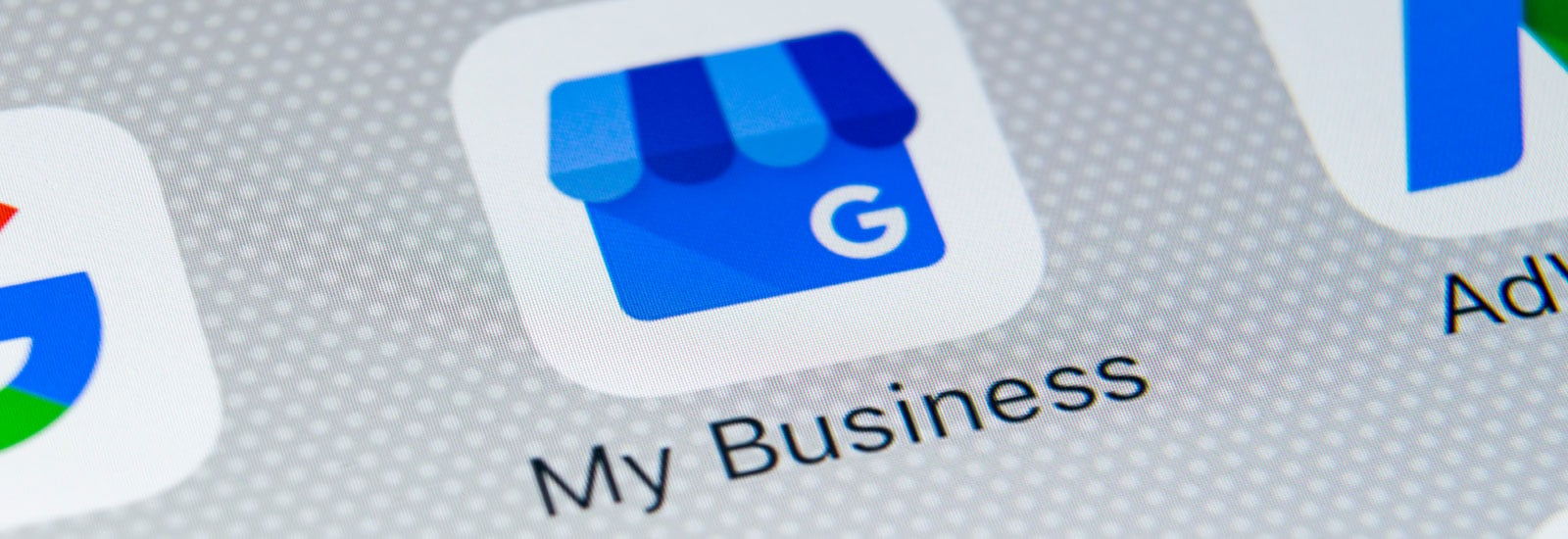

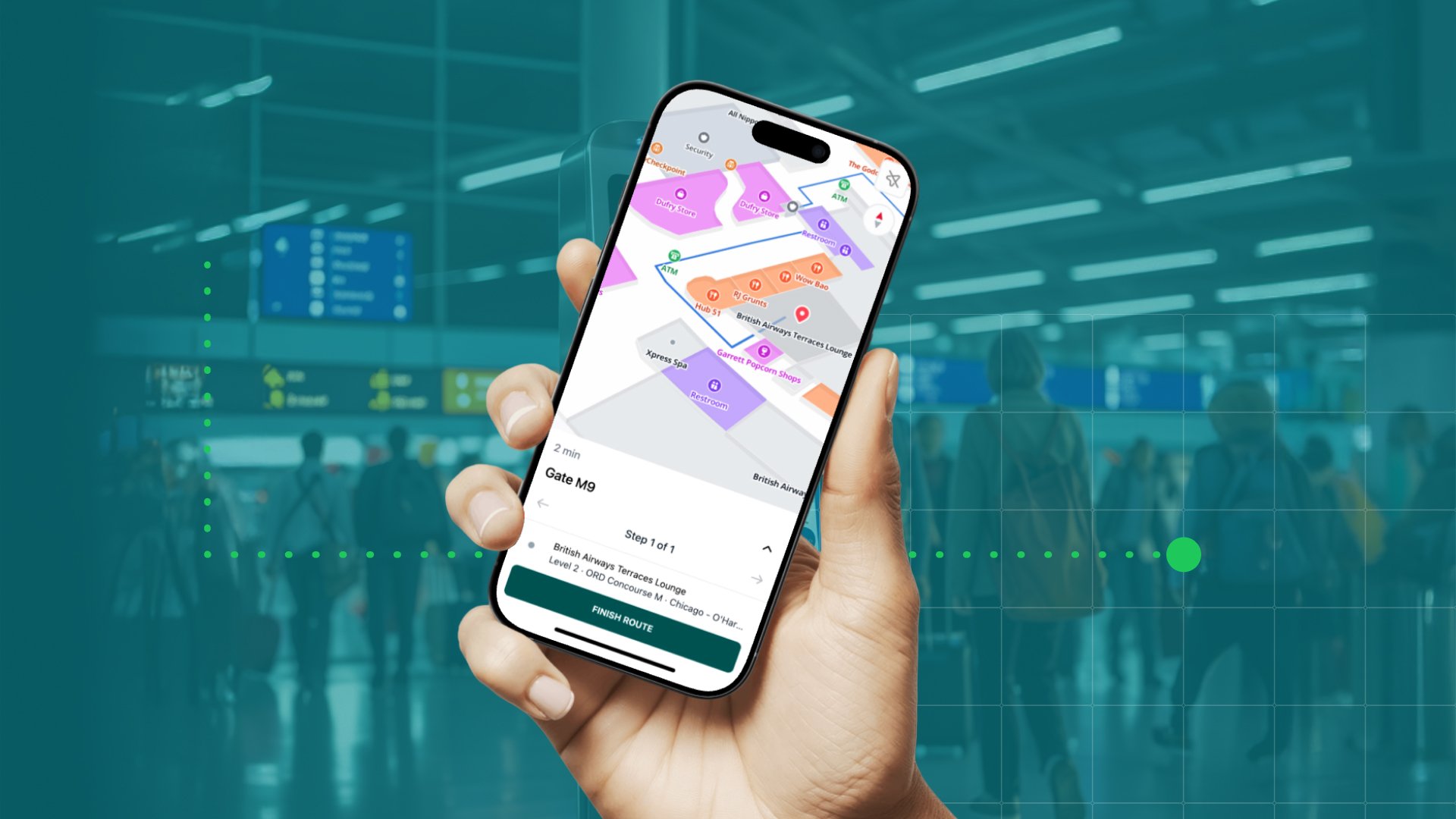

.png)