In order to use Google’s applications such as My Business, Analytics, and other applications that will help you establish and optimize your business’ online presence, you will need a Google Account. However, not all companies use Google as their email service and thus your company email might not work with Google’s applications by default.
Instead of creating an entirely new email address, it’s possible to associate your current company email with Google, no matter which email service your company uses. In this blog, we show you the steps to linking your work email to Google without creating a new account:
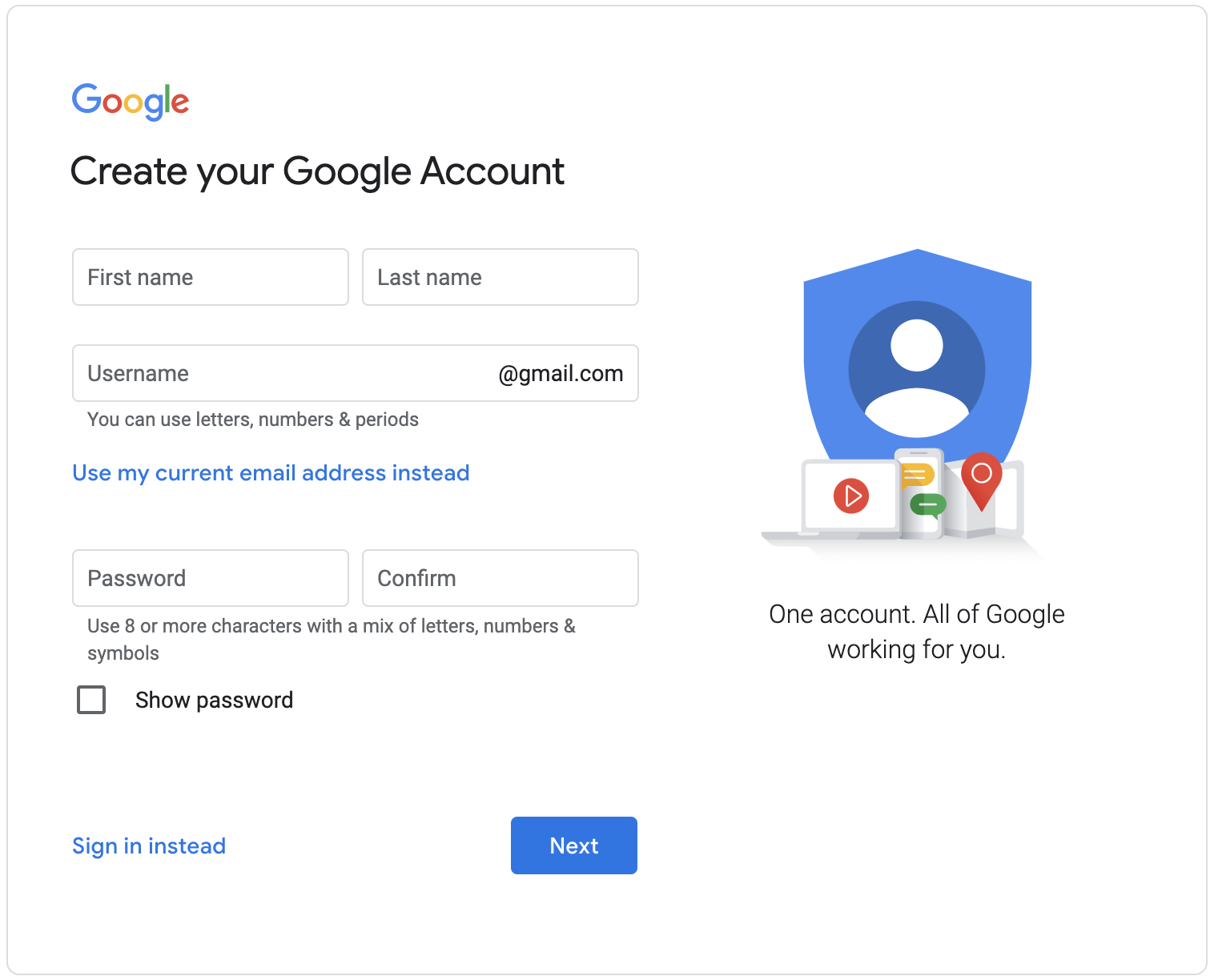
- Go to www.google.com. At the top right corner, select Create an account. Or click here.
- Fill out the required fields in the Create your Google Account form. Instead of creating a new @gmail.com account, click “Use my current email address instead”. Choose a new password for your new Google-linked account. Click next.
- Google will now ask for a Verification code. Enter the verification code sent to your company email - you may have to check your spam folder. Click Verify.
Once you have verified your email address, it is associated with Google. You can now log into any Google application with your company email and new password and access the wide array of opportunities that Google offers including claiming your Google Maps business listing through Google Maps.
For more Google tips and tricks, head to our Google Maps blog for more inspiration.

.png)
.png)