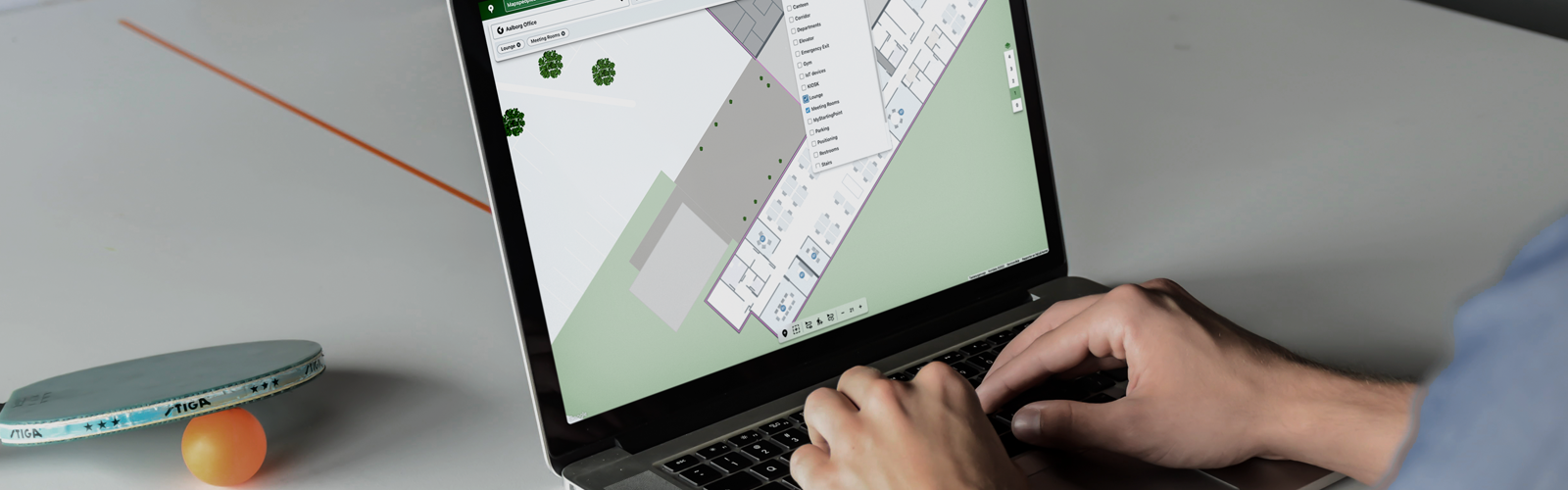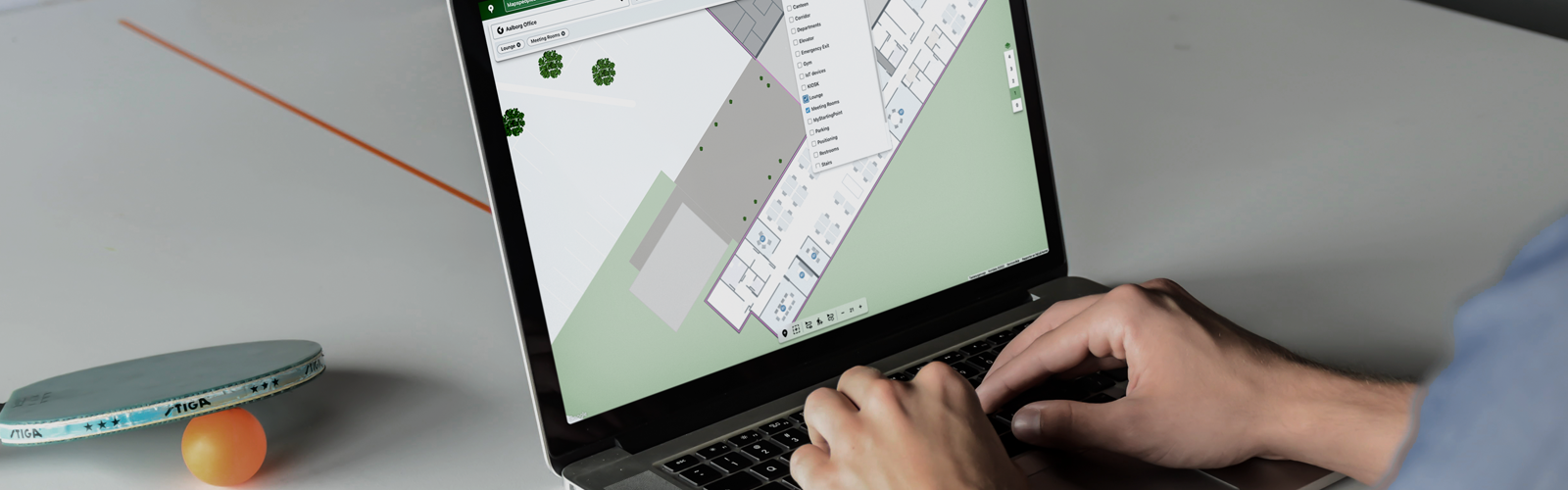In this final part of the MapsIndoors CMS Tutorial series, we look into the use of Categories in the CMS, and how to create them.
Categories are used for browsing important locations, or amenities, in your application.
To create a category, click on Categories in Solution Details and then New Category. Supply the Category name for each supported language and Save. To apply the Category to Locations, go to the Map section, use the filter bar to narrow down your search, and either use the map or list view to add the Category to application locations.
To activate the Category, go to Solution Details -> App Settings -> and scroll down down. Click the Category name, check the “Show in App” box, Set an Icon and Save the Configuration.
For more in depth CMS information, please visit our documentation site.
The MapsIndoors CMS Tutorial series:
Part 1: Concepts
Part 2: Navigation Overview
Part 3: Working with the Tool Bar
Part 4: Working with the Filter Bar
Part 5: Bulk Editing
Part 6: Managing Locations Types
Part 7: Creating Categories